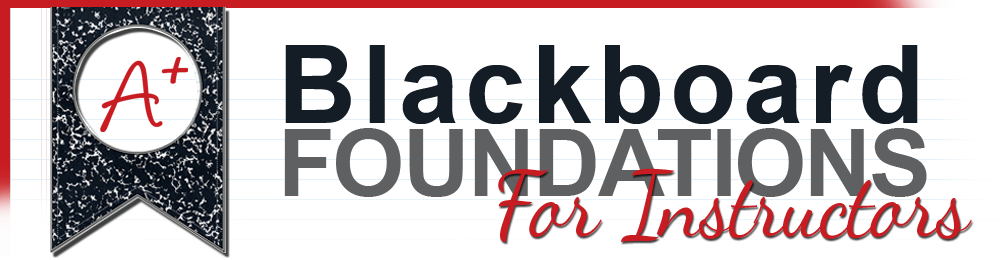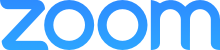Duolingo (iOS and Android)
This app will help you learn a language on
the go. Whether you are waiting for a meeting or on the rail on the way to
lunch, spend it leveling up your proficiency in the language of your choice. You can take quick assessments to skip levels
or go through the lessons.
Evernote
(iOS and Android)
One of the best note-taking app in both the
iOS and Android app store, this app will let you write, record, and capture
your notes and store them in the cloud. Use its tag and notebooks system to
organize your notes and make them easier to find.
Note:
Be sure to check out our class on Evernote by Devin Dabney.
Evernote Scannable (iOS only)
This app is from the same company as Evernote. It scans and captures images of your papers to save and share. Reduce your paperwork and hassle by keeping a copy of your papers online.
iStudiez
Pro (iOS, OSX and Windows)
Voted the Best College Student App of 2011,
it lets your students track their schedule, office hours, affiliation, and
contact information. It has a special section for keeping track of their assignments
and managing their tasks. Your students can track their Grade or GPA based on
the assignments and supports weighted or non-weighted assignments, the GPA
calculator is available for past and current semesters. Last of all, it will
notify your students of pending tasks and upcoming classes and events. If you see a lot of students using their mobile devices, you can recommend this app. It also has a free version called iStudiez Lite