Large images in your Blackboard course can be easily reduced in size by customizing the dimensions. In particular, pictures that were taken with a digital camera may display much larger than desired. Use the steps below to resize your images.
Any image added using Build Content > Image can be resized.
- Click the drop menu for the image and select Edit.
- Locate the Dimensions setting and change the setting to Custom. The numbers here are the images size in pixels. Pixels are quite small, but when they start to number in the thousands they add up to images quite large!
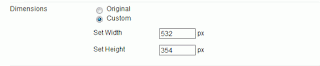 |
The dimensions can be reduced, but they need to be adjusted by the same proportion so that image is not stretched in any way. In this example, both numbers were divided by eight.
Now click Submit and view your resized image!
|
.


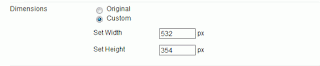

Thanks for sharing, nice post! Post really provice useful information!
ReplyDeleteCông ty vận chuyển hàng nước ngoài FadoExpress hàng đầu chuyên vận chuyển, chuyển phát nhanh siêu tốc đi khắp thế giới, nổi bật là dịch vụ gửi hàng đi mỹ, gửi hàng đi nhật và gửi hàng đi pháp và dịch vụ chuyển phát nhanh đi hàn quốc uy tín, giá rẻ