For this guide, you can use the following exercise document
to follow the steps:
Glossary Exercise File
1. While in the home page, on the bottom left in
the Blackboard Control Panel under Course Tools, click on Glossary.
4. Select the Glossary file and Click Open
5. Once the file is attached, in section 2 you can choose to add terms in this file to those already in the Glossary, or to completely replace the previous terms with the brand file. Once that is done click Submit.
6. The Glossary will now show the terms and definitions and can be viewed by all users. Users can also jump to the letter of their choice at the top left corner.


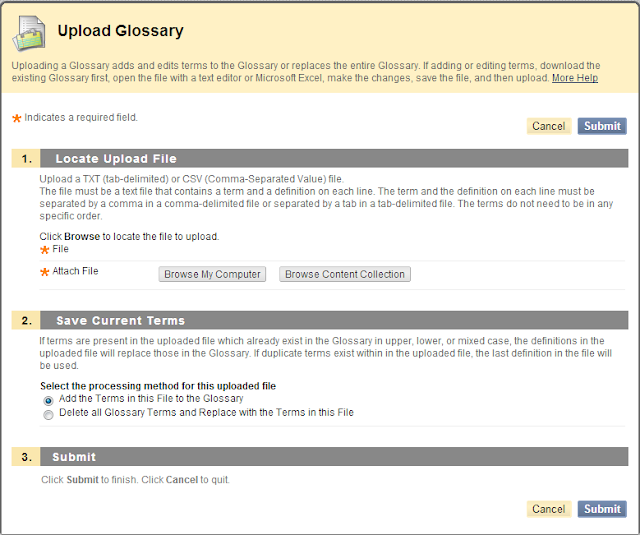



No comments:
Post a Comment