The current Mashup tool for inserting Slideshare Presentations is having API issues, so it is non-responsive. But this does not mean that you can no longer insert Slideshare presentations into your class. Here are six steps on how to insert a Slideshare Presentation into Blackboard.
1. Create an item
2. Turn on HTML editor
3. Visit Slideshare; find the presentation you would like to use.
4. Click on embed and click copy.
5. Switch back to Blackboard Learn; paste the HTML code into the text field, click Submit.
6. Preview the presentation inside Blackboard.
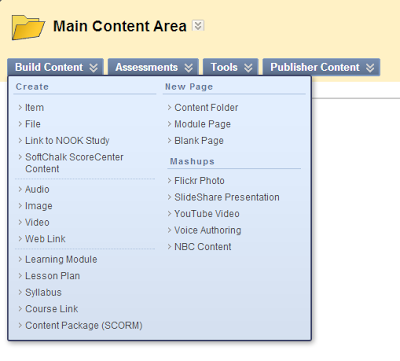




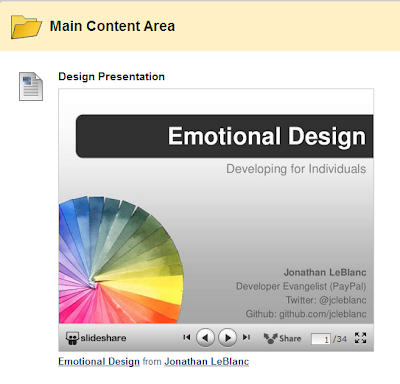
No comments:
Post a Comment