You can set adaptive release
on almost any item in Blackboard; this is an availability criteria you can set
by date, member, group or grade. To set adaptive release on an item,
follow these steps:
1. Make sure edit mode
is ON.
2. Click the drop-down
arrow next to an item in a content area, and click Adaptive Release.
3. On the Adaptive
Release page, there are three sections:
a.
Date – choose a
date/time when the item appears (Display After) and disappears (Display Until)
b.
Membership – choose
which individuals or groups can see this item
c.
Grade – decide what
grade must be achieved on a test or assignment in order for this item to be
visible
Typically you will only change one or two sections, such
as date and membership.
4. When you have chosen
the adaptive release criteria for that item, click Submit.
5. When you are
returned to the content area, you will see the item has a notation: Enabled:
Adaptive Release.
Please note that any settings that are active in adaptive release
will supersede any other setting within the item, and it can actually hide
content from students.
 |
Click here to load a training document about setting adaptive release on a test.
|

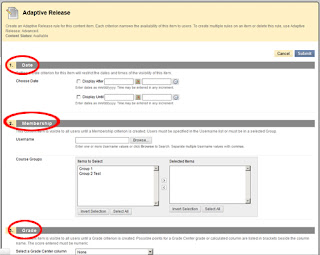
No comments:
Post a Comment