Twitter is a social network with a
limit of 140 characters. Do not be fooled by the character limitation. It is
still a powerful platform for networking with leaders in a variety of fields
and searching for information. Twitter also has these things called widgets
that can be embedded in websites using the html script provided. This guide
will walk you on how to obtain such a widget for your class, and also how to
embed it into the course. But first, what are some ways of implementing a
twitter feed in your blackboard? I know one professor that would tweet the
answers to the study guide as the final approached, meaning the student could
cross-check and make sure they had the right answer. Twitter lets you create
lists of things you like to know about; create an account and follow the
accounts of various leaders in the field of study and link the list into
Blackboard. Twitter’s famous # (hash-tags) are the way in which subjects are
separated into “trending topics”; for example, search for #CogSci, #Economics, #Literature,
#Math, etc. and provide students with news and information from individuals
within that field of study. Ready? Let’s begin:
1. Inside the course click on the Content folder you wish to insert the Twitter App into.
2. Click on Build an Item. In the new window that pops up click the toggle HTML source mode (<>) in the text editor.
Now go to twitter.com and log in or, if you prefer, create a new account.
1. Once you are logged in, go to Settings and click on Widgets: Create New.
2. In the "configure a search widget" you have 4 tabs: User timeline, Favorites, Lists, Search. For this example, the search tab was chosen. On the options fields fill out: search query; add (if any) customized height options; select the theme (light or dark); the link color; fill out the domain as: bb.uhd.edu; when you are done click on the Create Widget.
3. When you click on Create Widget, it will create an html script that you can embed into Blackboard. Copy and paste the script into the Blackboard text editor with HTML Source turned on.
4. Click Submit.









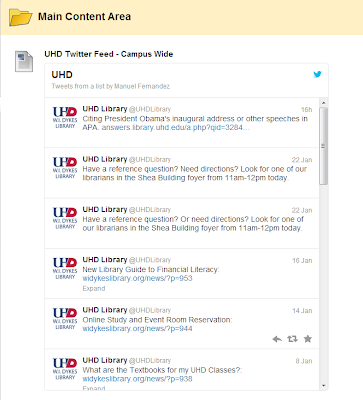
The article is very wonderful and interesting and useful for me.Thanks for sharing the post.
ReplyDeletewebsite design
great work has done thanks for sharing and keep it up
ReplyDeleteHigh School Online
Thanks for this post, Now, get News Online whenever and where ever you want. Just Download NewzKast AAP and stay updated.
ReplyDelete