Need to clear away old or unused courses from your Blackboard course list? Blackboard has two areas where courses appear - the Course List Module from within the My Courses tab and the My Courses Module from within the My Blackboard tab. To hide courses you no longer need in each of these areas, follow these easy steps:
Hiding courses in the My Courses tab:
- Navigate to the My Courses tab.
- From within the Course List area, click the link to Manage Course List Module Settings (small gear icon in the upper right) of the Course List module.
- Uncheck the items beside the course(s) you wish to remove from your course list.
- Click Submit to apply your grading changes to the module.

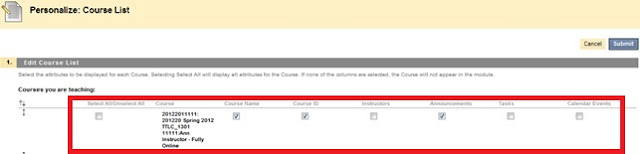
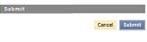
Hiding courses in the My Blackboard tab:


No comments:
Post a Comment